Before the quiz
1. Prepare a page of hand-written notes. You are allowed to use one, 8 ½ x 11 piece of paper, with hand-written notes. You may use both sides of the paper. You are required to put your name on your notes paper and hand it in with your completed quiz.
TIP: You’ll need to log in to your codepen.io account. If you need help remembering the email address and password you used for codepen – write it down on your notes page!
When you arrive in the classroom
2. Take a seat at one of the classroom computers. You must take the quiz using one of the lab computers. Not your laptop.
3. If the screen is blank, tap the keyboard, or move the mouse, the computer should “wake up”.
4. If, for some strange reason, the computer is powered off, you can turn it on by pressing the power button is on the back of the computer as shown here. (You shouldn’t have to do this … but here is the picture anyway, just in case.)

5. Log in to the classroom computer using your Temple username and password.
TIP – Type your password slowly and carefully. In my opinion, the keyboard layout makes it weirdly easy accidentally to hit the “CapsLock” key instead of the “Shift” key…. so be careful you don’t panic and hurriedly attempt / fail, attempt / fail, over and over again and lock your account! If you do that, then you will lose time on the quiz.
6. Use Chrome to log in to canvas. You will probably need to use your smart phone (2 factor authentication) to log in to Canvas. Do that, then put your smart phone away / out of sight!
7. Open up another Chrome window and log into your codepen.io account. You will need to type “codepen.io” into the address bar of your browser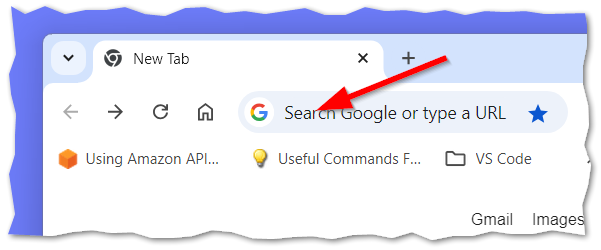
8. Your instructor will hand out printed quiz instructions. Print your name at the top of your quiz instructions.
9. To get the start file for the quiz, you will need to type a secret URL into the address bar. The secret URL will be printed on your quiz paper. As in the prior step, you need to (carefully) type the secret URL into your browser.
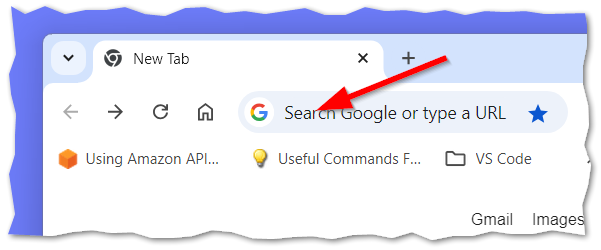
10. You must immediately “fork” and “save” the start file. ( Just like you did on ICA 01 and ICA 02. )
11. Follow the remaining instructions on the quiz.
When you are done
12. Copy / Paste the URL to your codepen work into Quiz 1 on Canvas. (Very, very similar to what you did in ICA 01 and ICA 02!)
13. Hand in your instructions page, along with your notes page. Make sure your name is printed on both. ( Your instructor may bring a stapler and ask you to staple them together! )