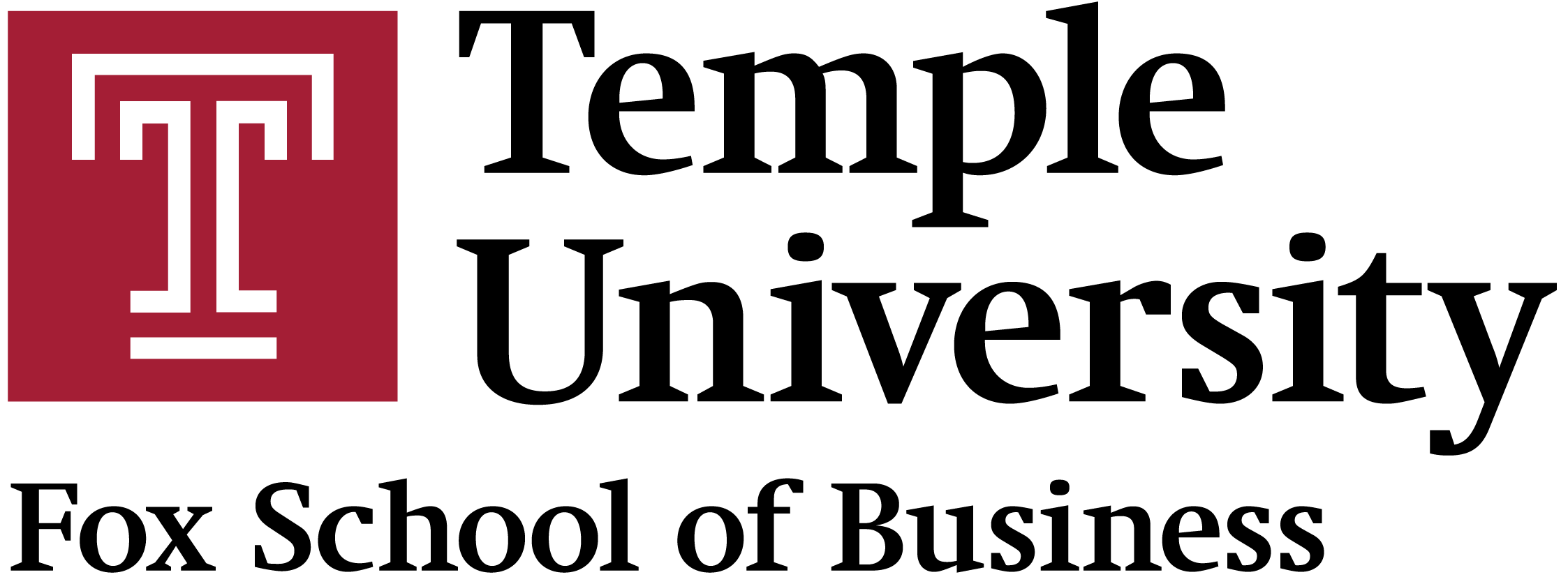IT Webinar
- Review the Earn Points table
- Confirm that you have completed the requirements of the selected point earning activity.
- The department or student organization is responsible for recording the points for certain activities (e.g., committee chair)
- If the activity includes a Request Now link, then you will directly request points – see below.
- Log-in to Community, on the top left hover on My Sites, select your e-portfolio, and click on Dashboard.
- On the left of the Dashboard, hover on Professional Achievement, click Manage Points.
- Click Add New near the top. Select the relevant point earning activity.
- Complete the form. Click Submit.
- Once submitted, the request is reviewed. Normally, the review process takes 2-5 business days.
- You will receive confirmation or if applicable, approval or rejection notification on email.
- If you received pre-approval, first complete the specific activity, next claim the points by locating the activity under Manage Points and click on Edit to access the relevant form.
- To check status online, navigate to the Professional Achievement Dashboard, hover on Professional Achievement, click Manage Points.