Once you have installed ACL I would like you to navigate though the ACL version 13 documentation. There are five questions you will need to answer by navigating through the document. Cut and Past the correct answers into a Microsoft Word document. Please submit this document for grading. This Lab is worth 20 points. The Lab is due on January 27 at 09:00 EST. You will be graded as follows:
- Professional presentation of the information
- Correctness of the answers
You MUST place your full name and email address in the header of the word document. For example:
Edward Ferrara (TUG05176@temple.edu)
Lab 01 -Lab – 01 – Install ACL / Review and Work with On-Line Documentation
Tuesday February 02, 2016
Page 1 of 5
Failure to do so will result in a ten (10) point reduction in score for the assignment.
A lab submission template is available on the MIS 5208 Community Site under Class Resources, as well as on Canvas.
Document Formatting
You will need to use the Windows “Snipping Tool” or similar to complete this lab.
Snipping Tool
Windows’ built-in screenshot tool, the Snipping Tool, has been around since Windows Vista. You can find this tool in Start > All Programs > Windows Accessories > Snipping Tool.
Figure 1 – Snipping Tool Interface
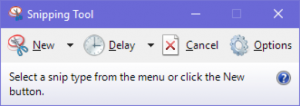
To use the Snipping tool, open it and click New to begin the screenshot process. The default snip type is a rectangular snip — you’ll use your mouse to crop a rectangular part of your screen for capture. You can also take free-form, window, and full-screen snips with the Snipping Tool. The Snipping Tool does not automatically save your screenshots — you will need to manually save them in the tool before you exit. It does automatically copy your captures to the Windows 10 clipboard.
Questions
Using the on-line documentation:
- Look up the description of ACL for Windows.
- What can you access with ACL for Windows?
- Cut and paste the figure describing the Overview of ACL for Windows.
- List the seven components of ACL for Windows in a table beneath the figure.
- Look up the description of ACL Analytics
- List the definition of ACL Analytics
- How does ACL Analytics allow you to work with data?
- What is the difference between the Unicode and Non-Unicode versions of ACL Analytics?
- Look up information on the ACL user interface.
- Cut and paste the figure describing the main ACL user interface.
- List the 9 functions noted on the graph with their descriptions under the table.
- Be sure to provide a caption for the figure you cut and paste into the document. Use Microsoft Words caption function.
- Look up the structure of ACL tables.
- Provide a definition of ACL tables, columns and rows
- Cut and paste the figure describing an ACL project.
- List the descriptions of:
- The source data file
- The table layout
- How do you open and save existing ACL projects?
- List the directions as described in the on-line documentation for:
- Opening an ACL Project
- Saving an ACL project
- List the directions as described in the on-line documentation for:
Submit Your Results to Canvas as a Microsoft Word document.
Instructions Here – MIS 5208 – Week 01 – Lab 01 – Install ACL