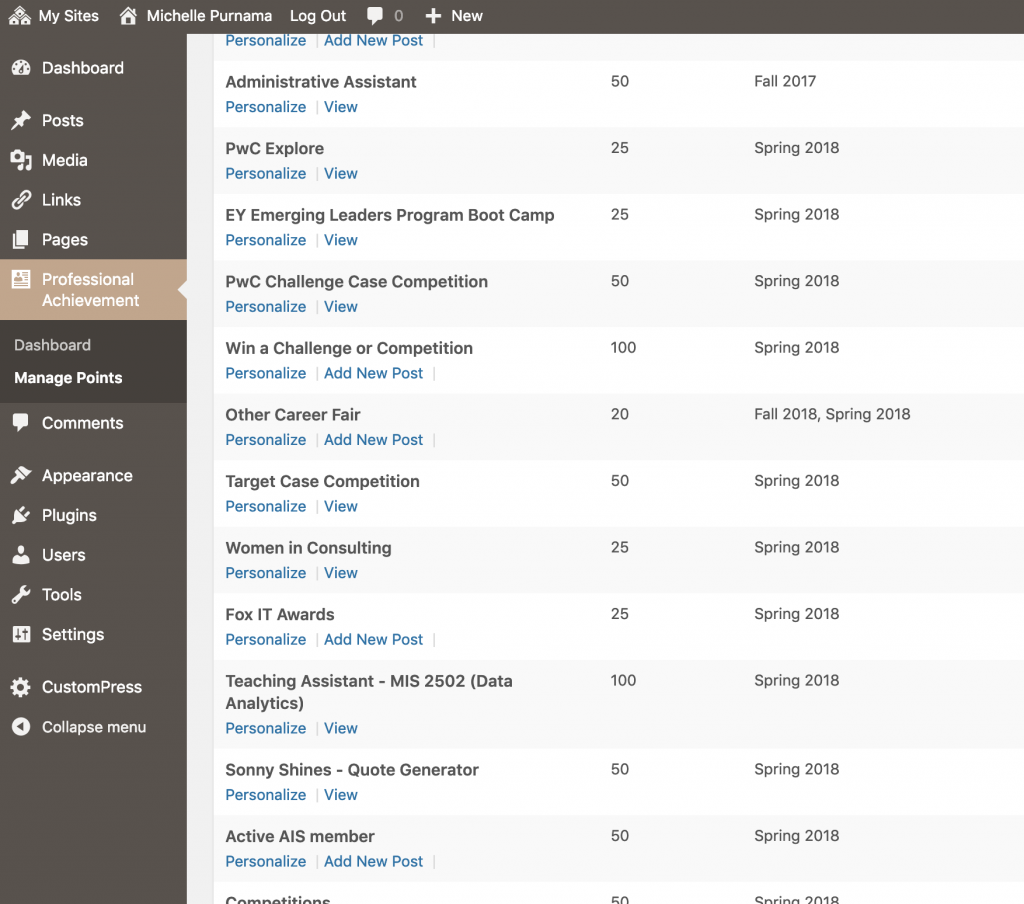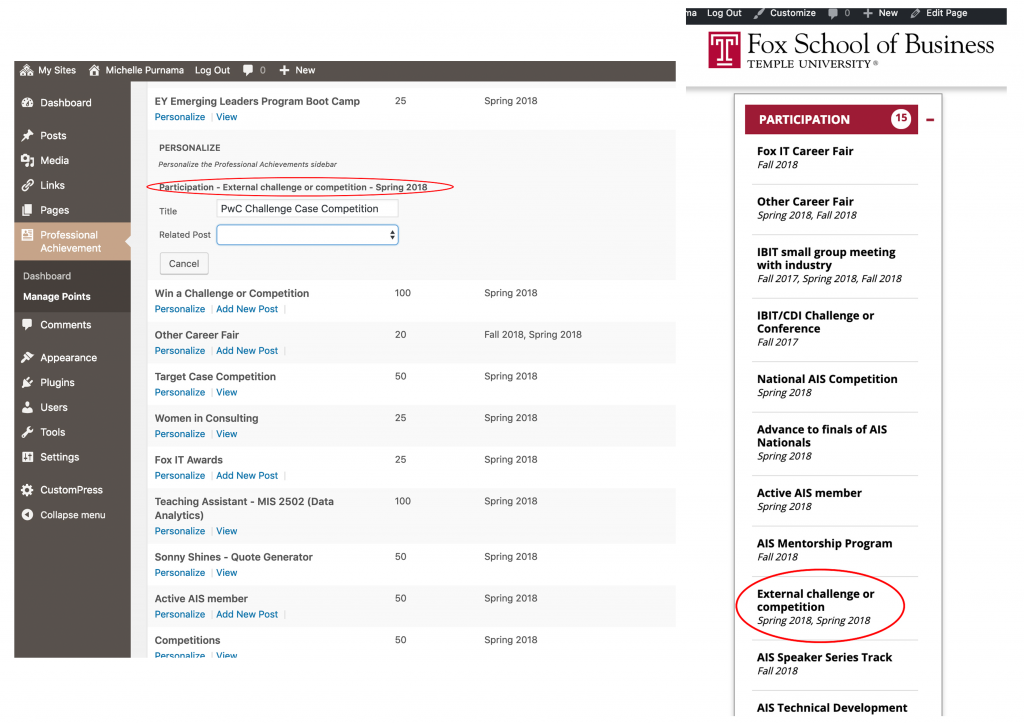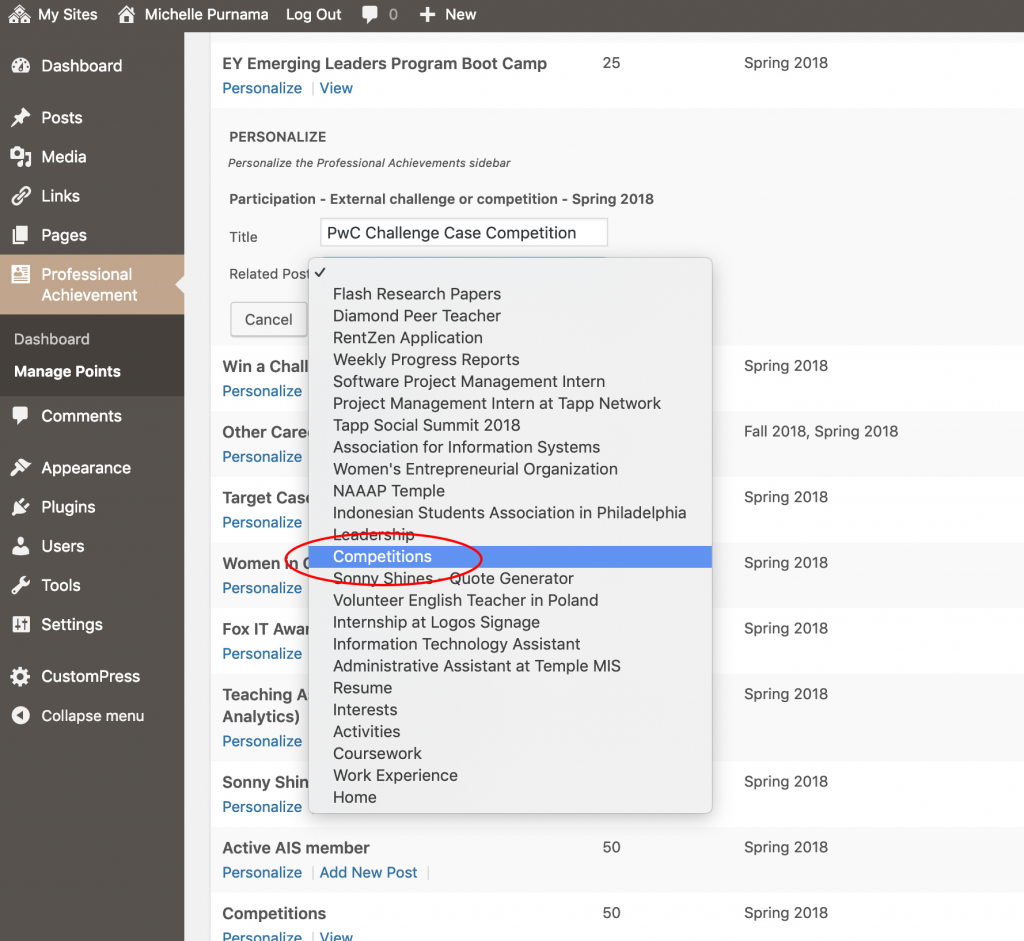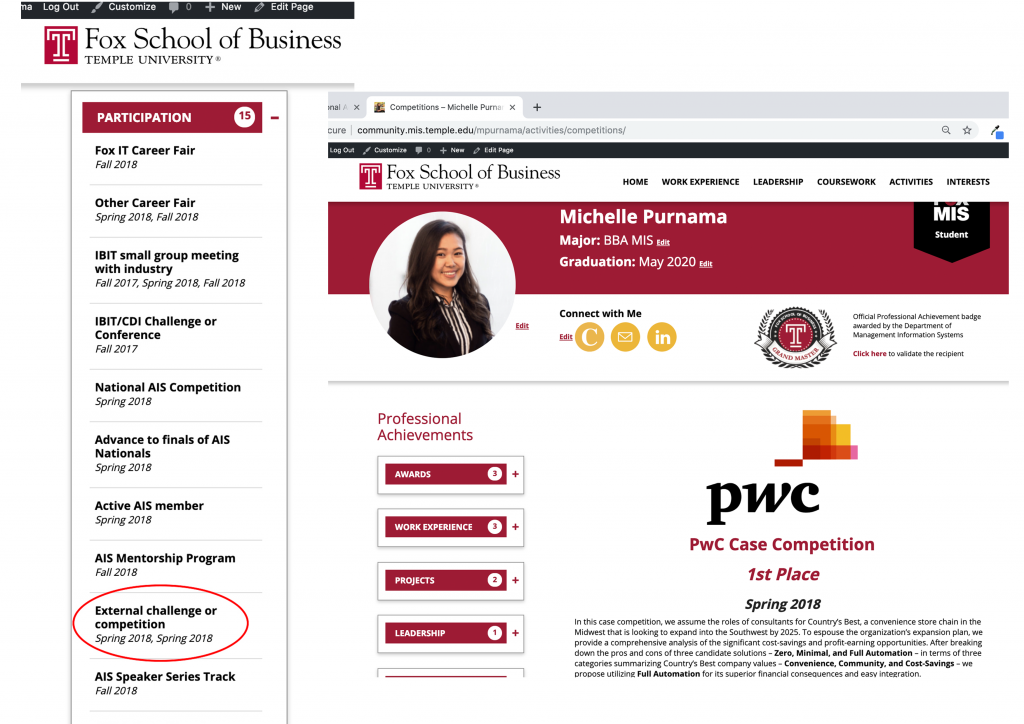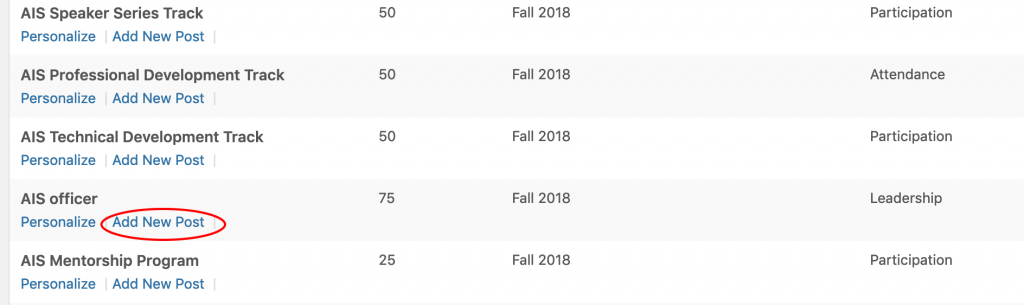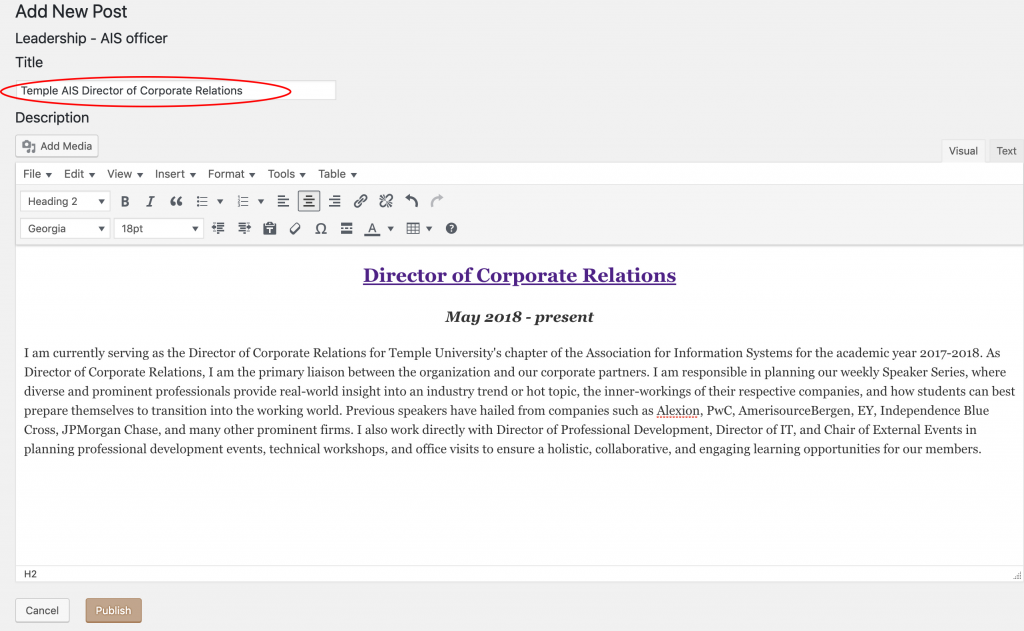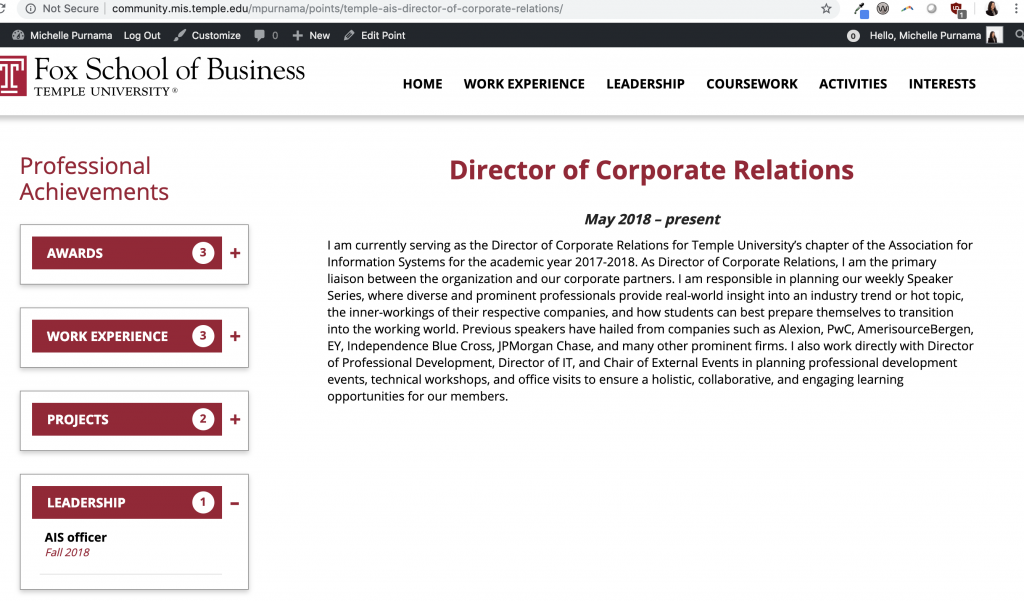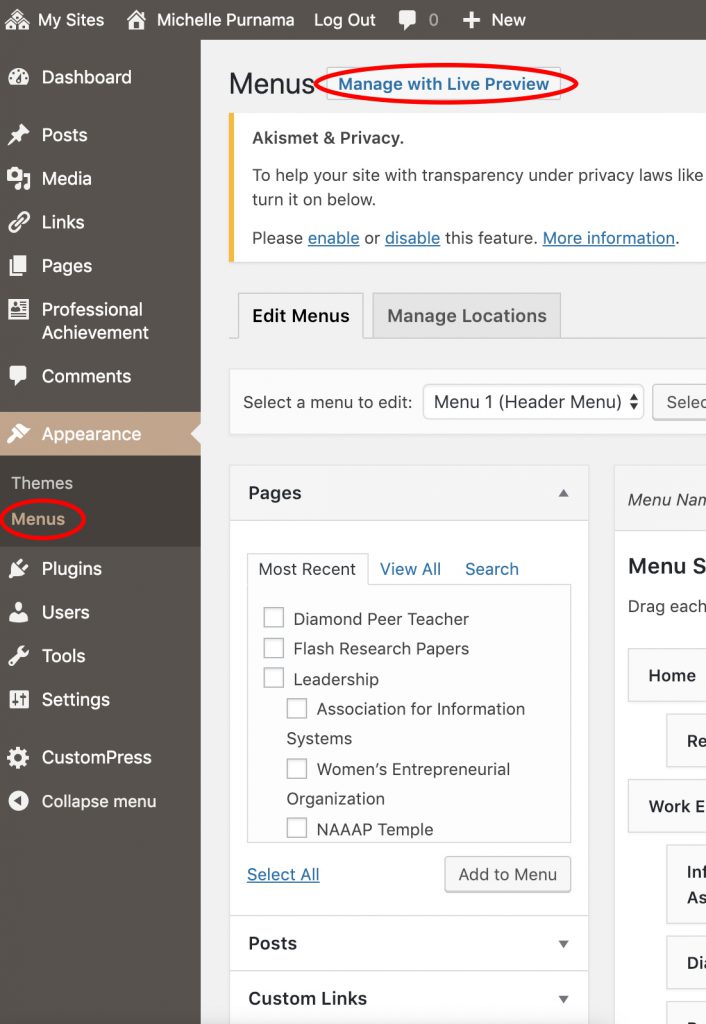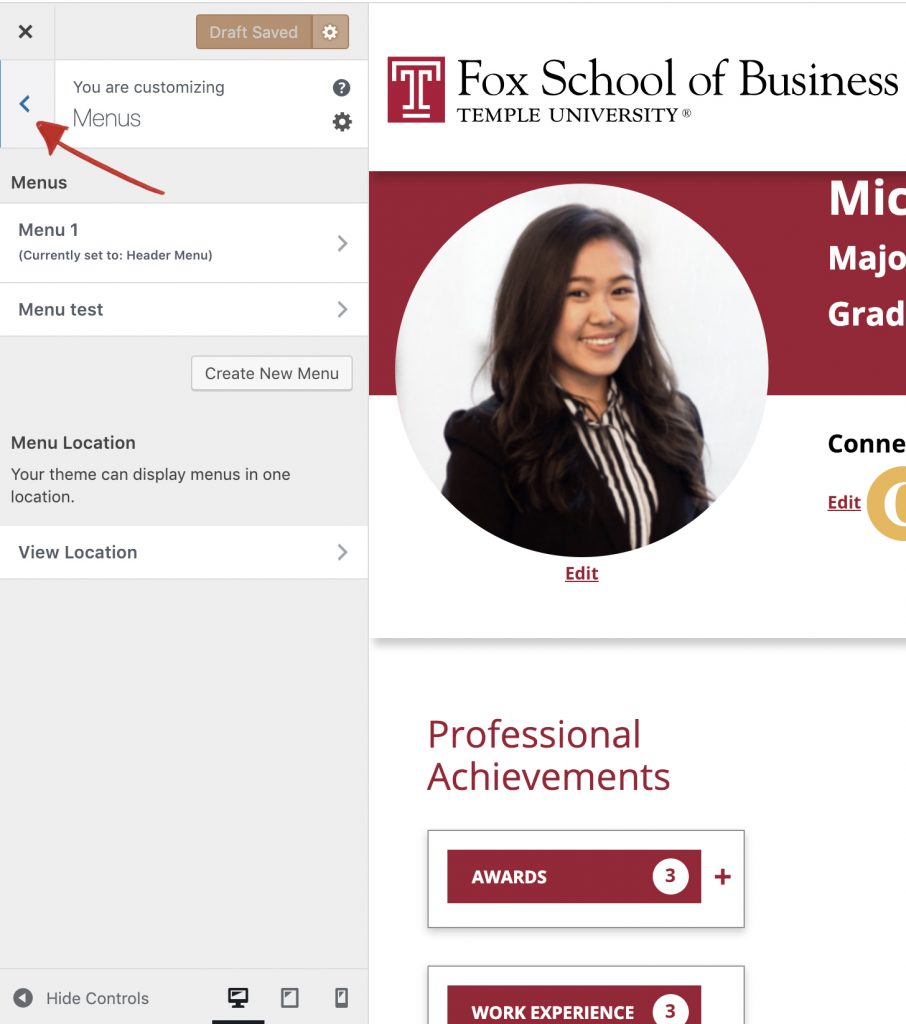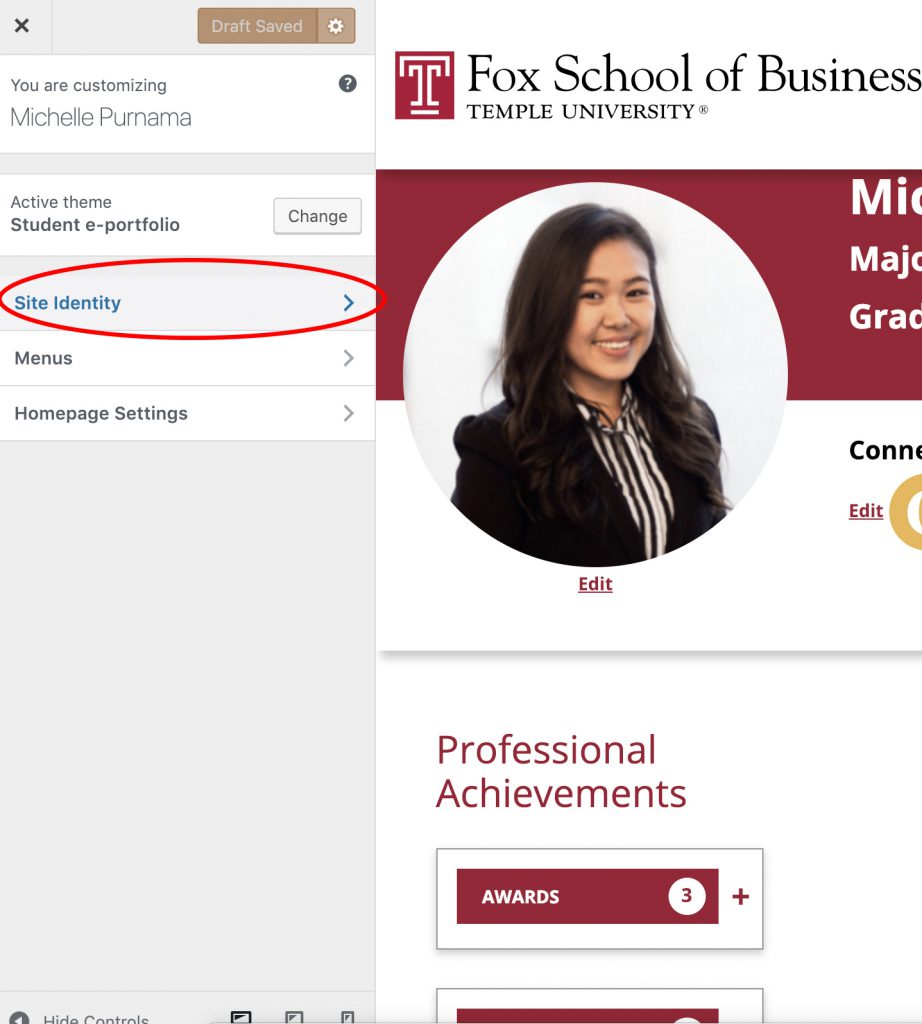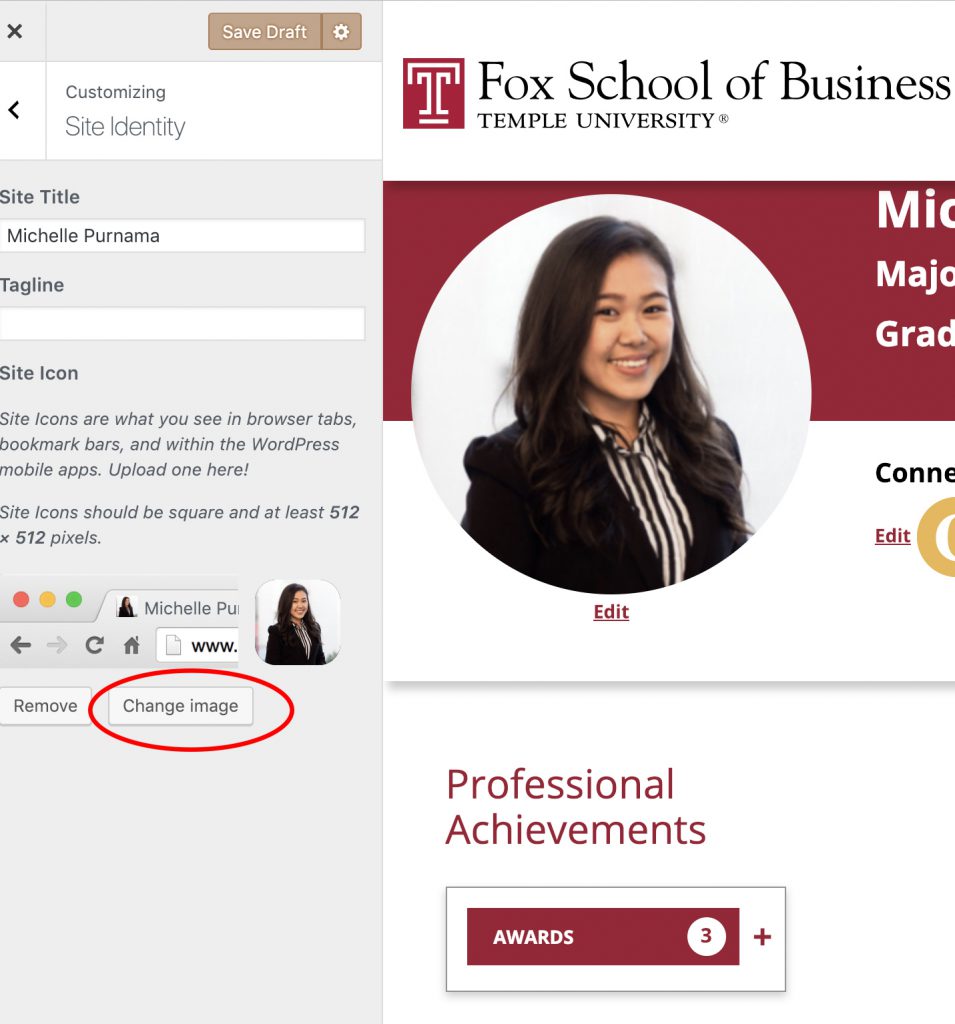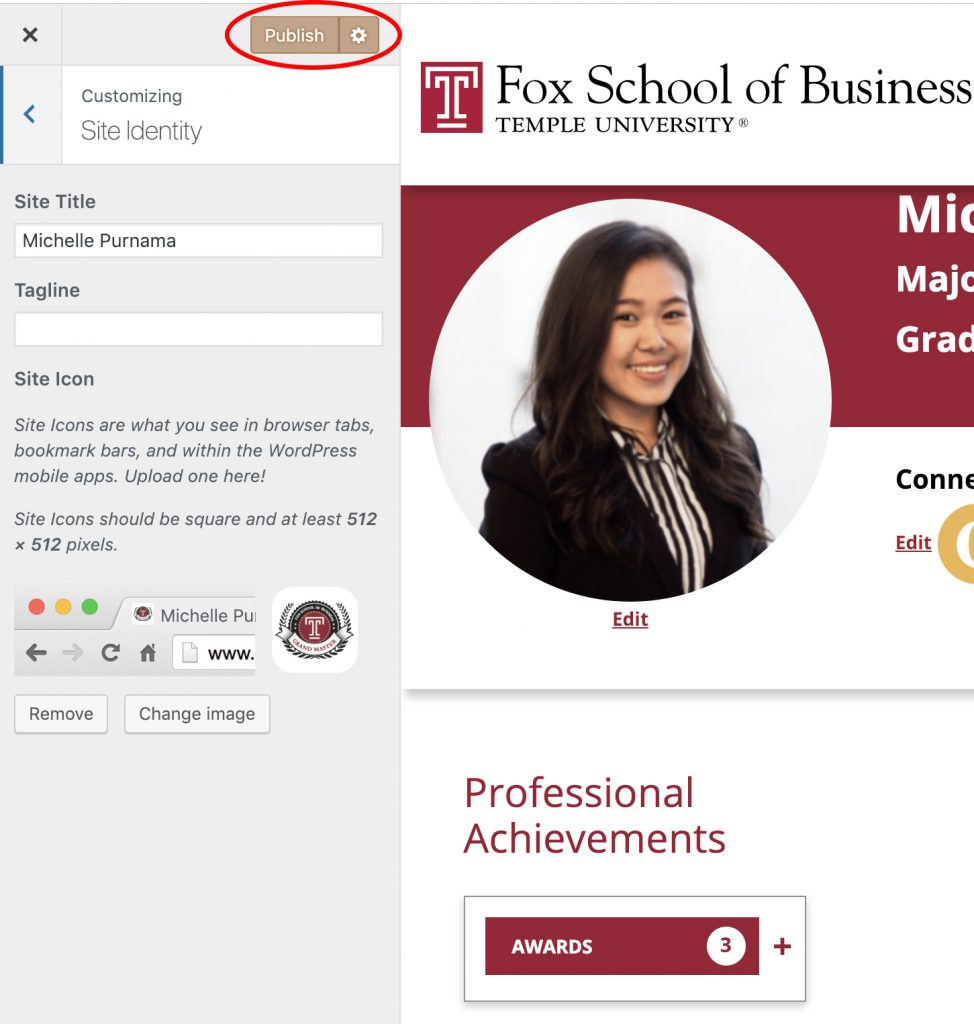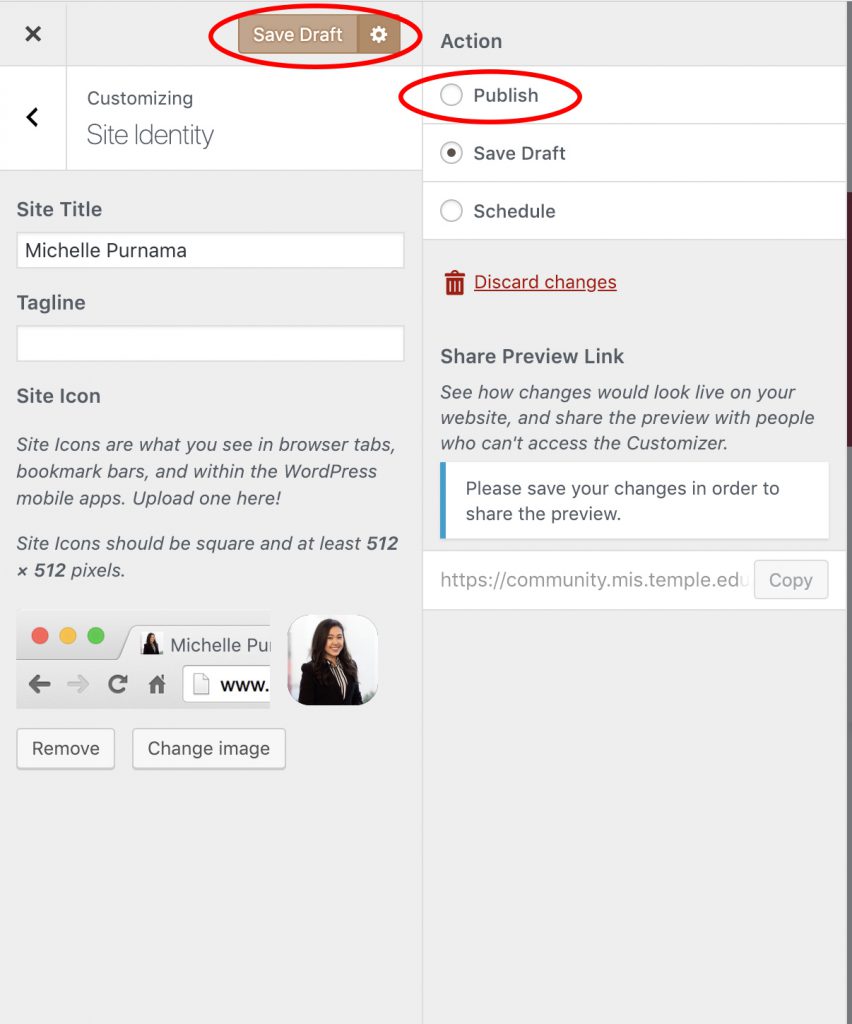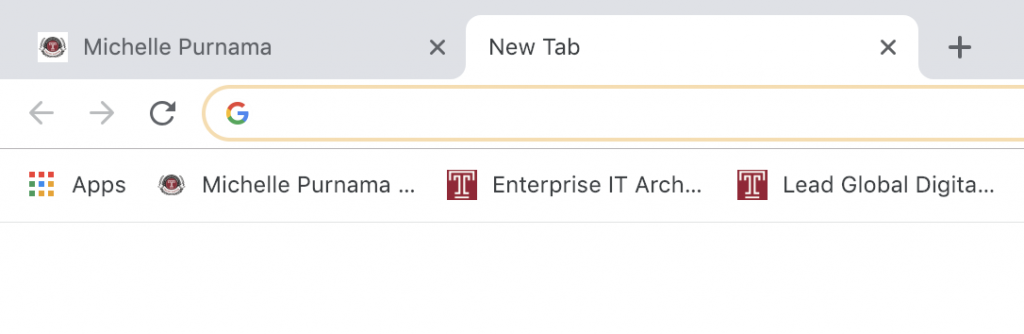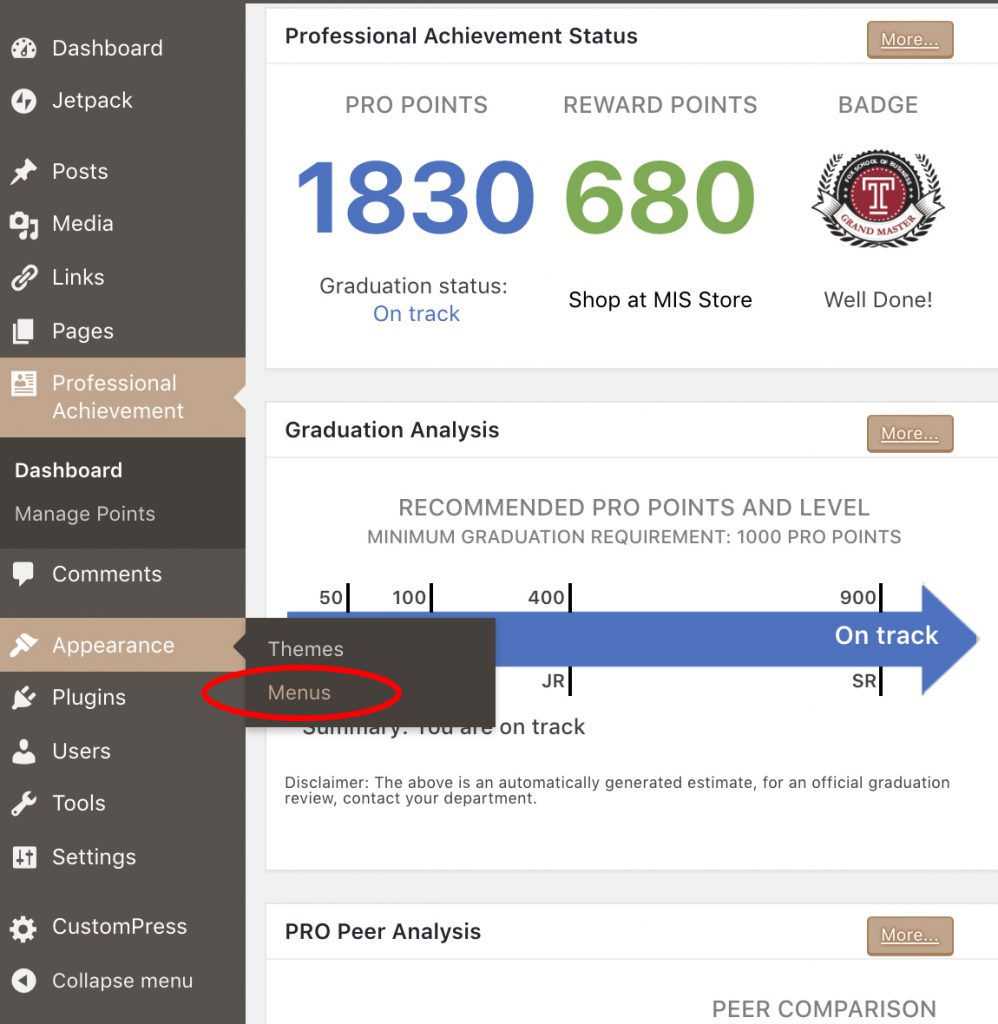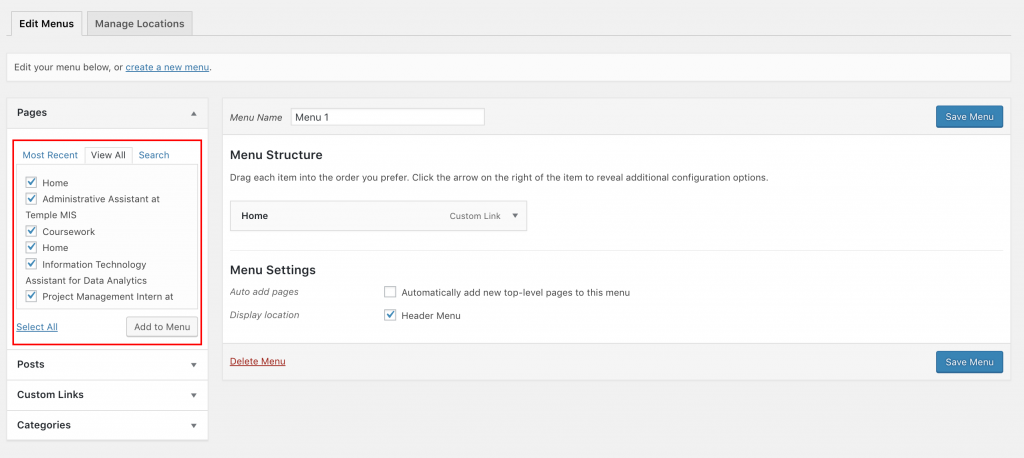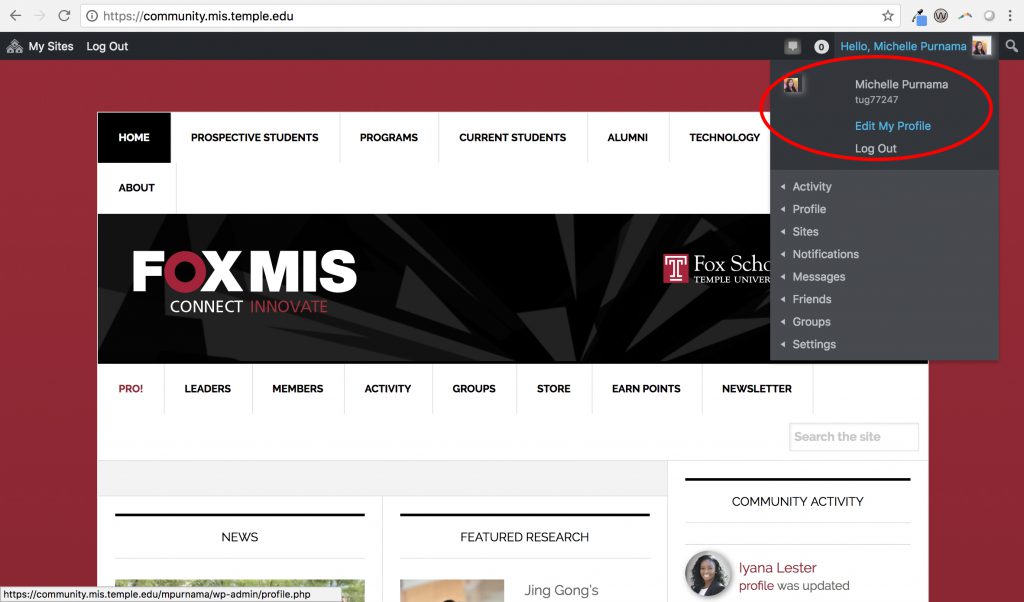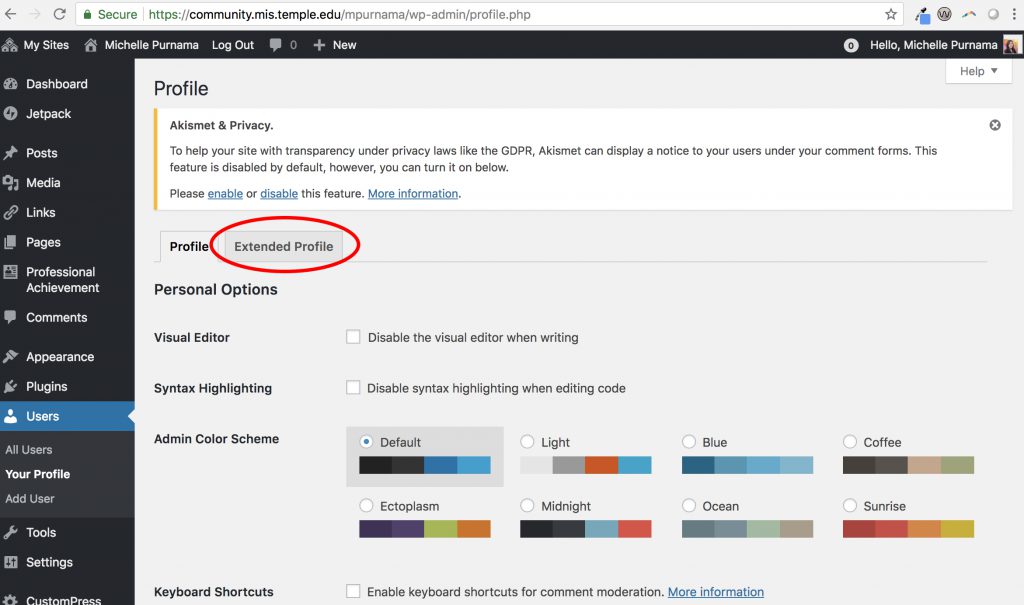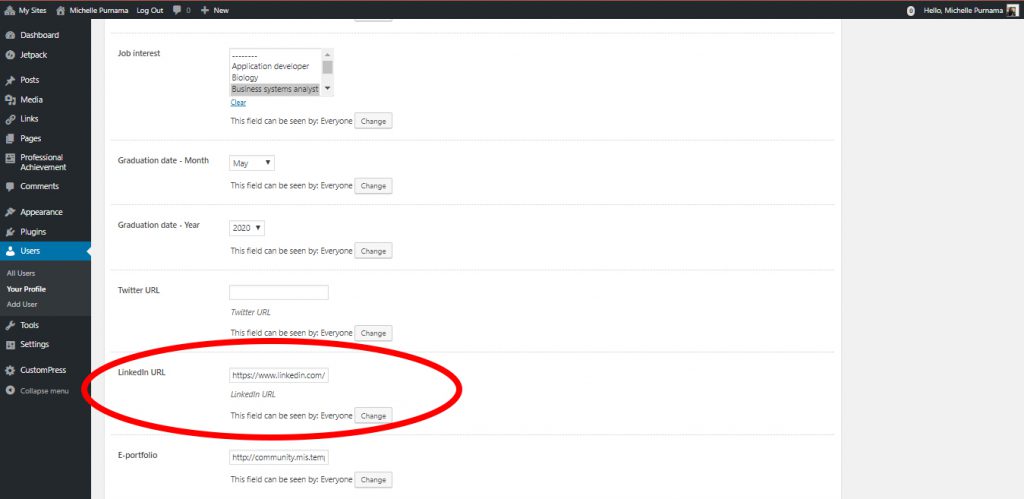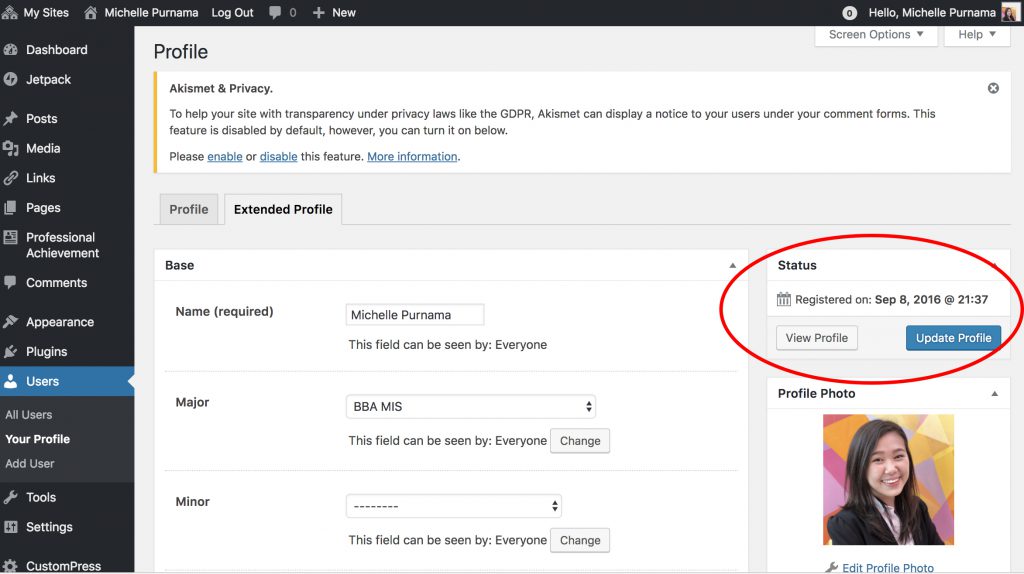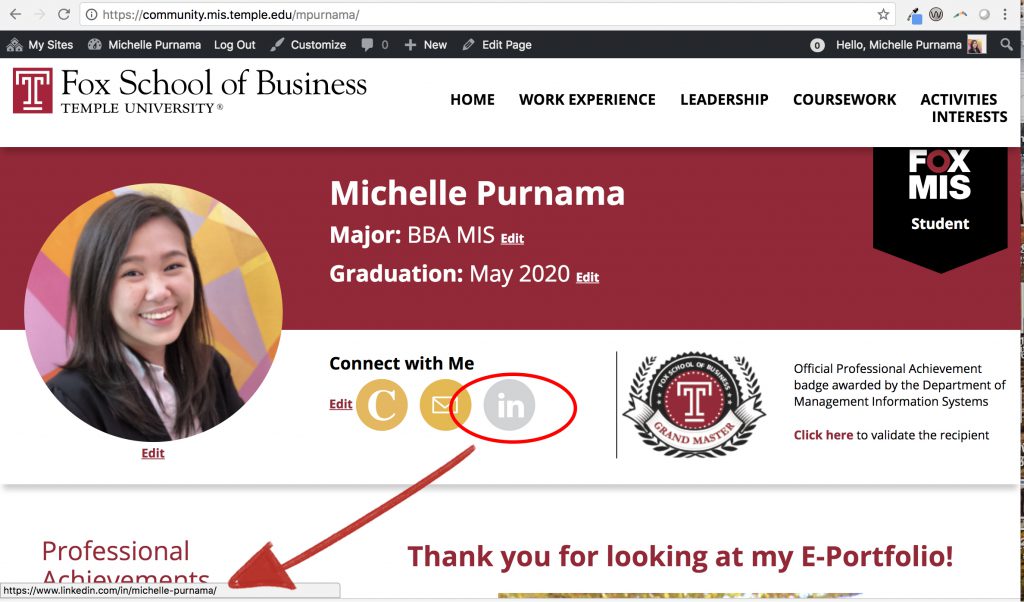E-PORTFOLIO TIP OF THE MONTH:
Embedding SlideShare
In this month’s tip, we will explore using an external platform and incorporate its functionality into your e-portfolio. SlideShare allows you to upload files in PowerPoint, Word, PDF, or OpenDocument format, and the content can be viewed on the site itself. It’s a great way to showcase some presentations that you’re proud of on your own site without making the viewer download the files or be directed to an external site.
Here’s how you can do it:
Step 1: Go to https://www.slideshare.net/login and login with your LinkedIn or Facebook account. Otherwise, you can create a new SlideShare account.
Step 2: Click “Upload”.
Step 3: Click “Select files to upload” and choose the presentation slides you want to showcase on your e-portfolio.
Step 4: Fill out all of the required fields. Make sure to set your “Privacy” setting to “Public.” When you’re done, click “Publish”.
Step 5: Once your file has been successfully uploaded, click “Share” at the bottom left and copy the URL in the “Link” section. You will need this for later.
Step 6: In your post/page on your e-portfolio, click “Add Media” → “Insert from URL” → paste the URL you just copied from SlideShare. Once it’s done, click “Insert Into Page” and publish your changes.
Step 7: You should be able to view your entire slide deck directly in your e-portfolio instead of having just a text that is hyperlinked to an external site.
Keep an eye on your inbox for the next tip!
If you have any thoughts or suggestions on tips that you’d like to see in the future, please let us know here.