Note: Only students who are in the grade book can upload documents into the Owlbox folder.
Use Temple Owlbox to easily enable time stamped, secure, assignment submission on your course site so that identity authenticated submissions go directly into your Temple cloud storage or on your computer. It takes a few minutes to set up this capability but it is very convenient for students and faculty. You can avoid filling up your email inbox or having to navigate to a web based system to download assignments.
Step 1 – Logging in
- Navigate to owlbox.temple.edu.
- Log in using your AccessNet credentials.
Step 2 – Creating a Folder
- In Owlbox, create the Assignment/Project Folder.
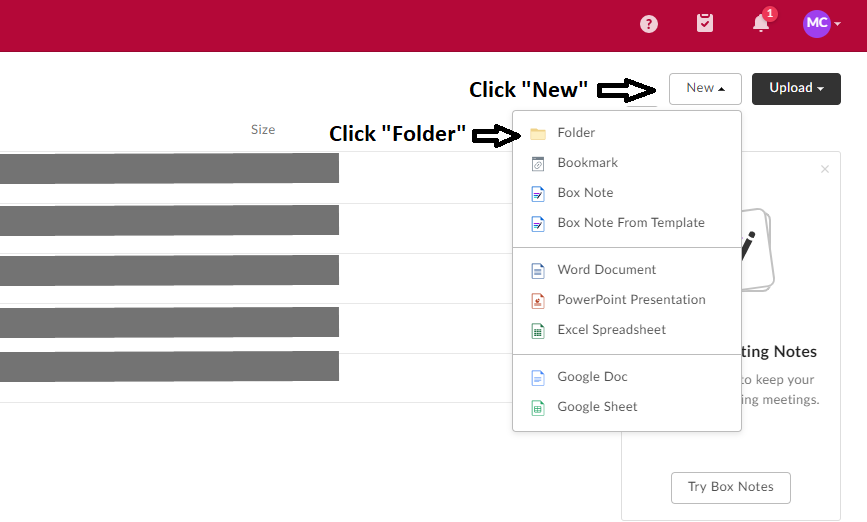
- Enter the folder name (e.g., assignment name).
- Leave the rest as default.
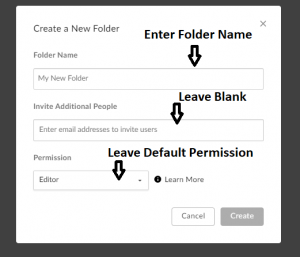
Step 3 – Getting the Code for the “upload Embed Widget”
- In Owlbox, once the folder is created, click on the three dots to the right of the folder. Click File Request.
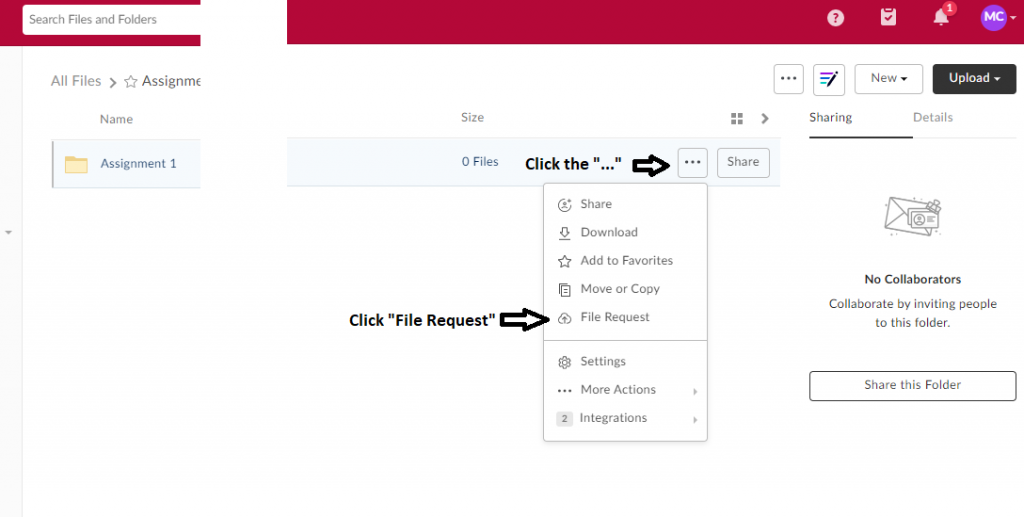
- Click on the Copy button to copy the “Upload Embed Widget” code.
- Customize Options:
- Check Specify title (add a title for submitting to the folder).
- Check Add instructions (add instructions for submitting the file, e.g., name of file should be last name, first initial, assignment 1).
- Check Allows users to add a description.
- Click the X to close this dialog box.
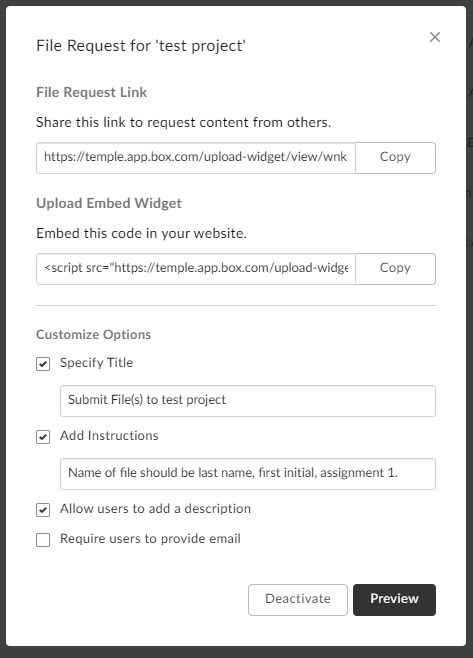
Step 4 – Adding the folder to the Instructor Dashboard
- From the Instructor Dashboard on the MIS Community Site, click on the Owlbox link for the appropriate course.
- Click Add Folder.
- Enter the assignment/project title.
- Enter the code for the upload box (this is the code copied from Step 3 which enables uploading of files).
- DO NOT click the Add button at the bottom yet. Finish the remaining steps first.
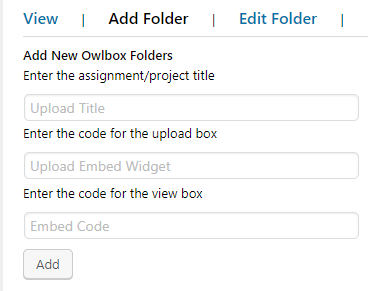
Step 5 – Getting the Code for the “Embed Widget”
(this step enables the view of files on the instructor dashboard)
- In Owlbox, click on the three dots to the right of the folder you created. Click More Actions and then click Embed Widget.
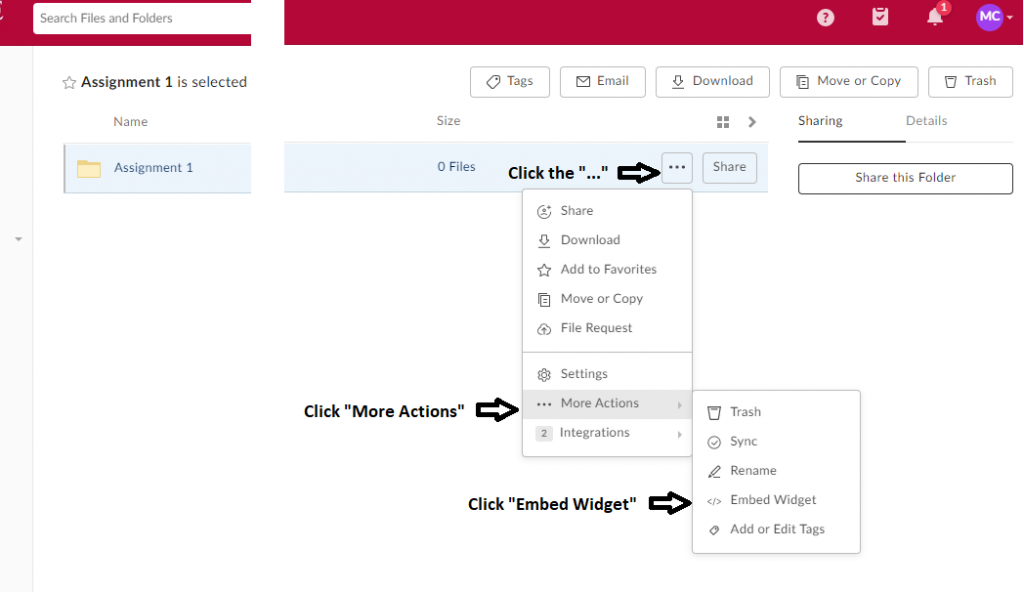
- Copy the entire Embed Code.
- Click the X to close this dialog box.
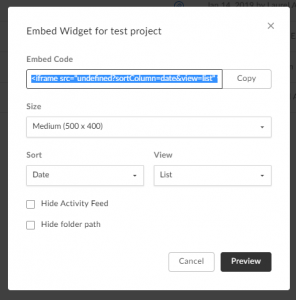
- Return to the Instructor Dashboard window on the MIS Community Site.
- Enter the code for the view box (this is the code copied from Step 4 which allows you to see uploaded files on the instructor dashboard).
- Click the Add button at the bottom to complete the process. Note: You will see a security message since you are adding a small piece of code to the system. Select “Whitelist” and refresh the browser.
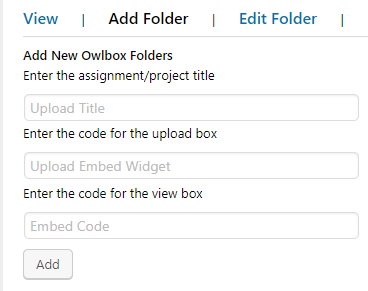
Step 6 – How to use and shortcodes
- Navigate to the Owlbox View tab on the instructor dashboard.

- To enable Owlbox, copy the provided shortcode from the View tab in the instructor dashboard, start a new page or post titled for example “Submit Project 1” and click Text on the right hand side of the editor, paste the copied code into the post or page. The code will look something like
- Note: Only students who are in the gradebook can upload documents into the above page or post.